Support for the SK-AM62 using the process described below has been integrated into the development branch for v2025 and thus will be available from v2025 and onwards.
Required Items
You should have at least:
- 1 TI SK-AM62 device
- 1 USB-C Power adaptor
- 1 USB to Micro-USB cable
- 1 MicroSD card
- 1 Network cable (optional)
SK-AM62 Board Setup
The generic Apertis ARM 64-bit image files do not contain a bootloader in order to remain as board agnostic as possible. We will utilise these by installing the bootloader in the onboard eMMC’s hardware boot partition and configuring to board to boot from it. The bootloader will scan for bootable installs on both the MicroSD card and eMMC at boot, allowing either to be used.
Attach Serial
The serial console is provided by an onboard serial to USB controller.
-
Attach the Micro-USB cable to the Micro-USB port labeled
UART. -
Connect USB serial to host.
-
Connect terminal emulator on your host.
Depending on USB serial and operational system you are using the name of UART may differ, as well as the terminal emulator. The parameters for your terminal emulator should be
115200/8-N-1.For Linux-based systems it is usually
ttyUSB0and you may useminicomorscreento connect to serial:minicom -b 115200 -o -D /dev/ttyUSB0or
screen /dev/ttyUSB0 115200
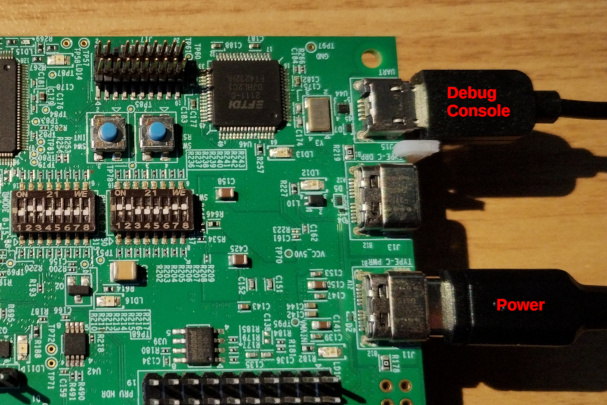
Setting Jumpers for SD Card Boot
Configure the jumpers on the SK-AM62 to boot from the SD card as follows:
The jumpers are not in a logical order and are understood to vary with board revisions. Please refer to the documentation for revision of your board.
| Jumper | State |
|---|---|
| B0 | On |
| B1 | On |
| B2 | Off |
| B3 | Off |
| B4 | Off |
| B5 | Off |
| B6 | On |
| B7 | On |
| B8 | Off |
| B9 | On |
| B10 | On |
| B11 | Off |
| B12 | Off |
| B13 | Off |
| B14 | Off |
| B15 | Off |
On the E3 revision of the board this will be as shown here:

Apertis Installation
Installing Bootloader
- Download and write the SK-AM62 U-Boot installer (called
uboot-<version>-installer-am62-sk.img.gz) to the MicroSD card and insert into the MicroSD card slot. - Connect the USB-C power adaptor to the USB port labled
TYPE-C PWRto power up the SK-AM62. - Once installation of U-Boot on the SK-AM62 has completed, the following
message will be displayed:
+-------------------------------------------------------------------+ | U-Boot installation complete | | | | Please remove the SD Card, set the boot jumpers to boot from eMMC | | and power cycle the board to continue | +-------------------------------------------------------------------+ - Power off the board and remove the MicroSD card.
Setting Jumpers for eMMC HW Boot Partition Boot
Switch the jumpers on the SK-AM62 to boot from the eMMC HW boot partition:
The jumpers are not in a logical order and are understood to vary with board revisions. Please refer to the documentation for revision of your board.
| Jumper | State |
|---|---|
| B0 | On |
| B1 | On |
| B2 | Off |
| B3 | On |
| B4 | Off |
| B5 | Off |
| B6 | On |
| B7 | On |
| B8 | Off |
| B9 | Off |
| B10 | On |
| B11 | Off |
| B12 | Off |
| B13 | Off |
| B14 | Off |
| B15 | Off |
On the E3 revision of the board this will be as shown here:

Installing Rootfs
When configured as described above, the SK-AM62 can utilise the generic ARM 64-bit images such as listed on the download page.
- Download the required image and write to the MicroSD card.
- Insert the card into the MicroSD card slot and power up the board.
If you wish to boot the OS from the eMMC:
-
Boot as described above from the MicroSD card.
-
If the image contains the
bmaptoolutility and the device has an external network connection, the image can be directly installed onto the eMMC using this tool, for example loading the v2023 OSTree fixedfunction image onto the eMMC can be performed with the following command:$ sudo bmaptool copy https://images.apertis.org/release/v2023/v2023.4/arm64/fixedfunction/apertis_ostree_v2023-fixedfunction-arm64-uboot_v2023.4.img.gz /dev/mmcblk0There are other options if
bmaptoolis not present and/or an external network connection is not possible:- If the image has an external connection
bmaptoolcan be installed with the following commands:$ sudo sed -i 's/^deb .* target$/& development/' /etc/apt/sources.list $ sudo apt update ... $ sudo apt install bmap-tools - If the image has
bmaptoolinstalled, but no external network connection instead, copy the required image to the running system usingscpand run:$ sudo bmaptool copy apertis_ostree_v2023-fixedfunction-arm64-uboot_v2023.3.img.gz /dev/mmcblk0 - If the image doesn’t have bmap tool installed and it’s not desirable to
install it, upload the required image to the running system using
scpand useddinstead:$ sudo dd if=apertis_ostree_v2023-fixedfunction-arm64-uboot_v2023.4.img.gz of=/dev/mmcblk0
- If the image has an external connection
-
Power down the board and remove the MicroSD card
-
The SK-AM62 should now be able to be powered back up with Apertis running from the eMMC.



